Everyone is different physically—arms, hips, legs, body, and so on. There is no such thing as a one-size-fits-all workstation where everyone is going to be 100 percent comfortable with using. The result? Plenty of people around the world working on computer workstations experience headaches, backaches, neck pains, and so on for one reason: their workstation isn’t set up to fit them. In other words, their computer workstation isn’t set up ergonomically.
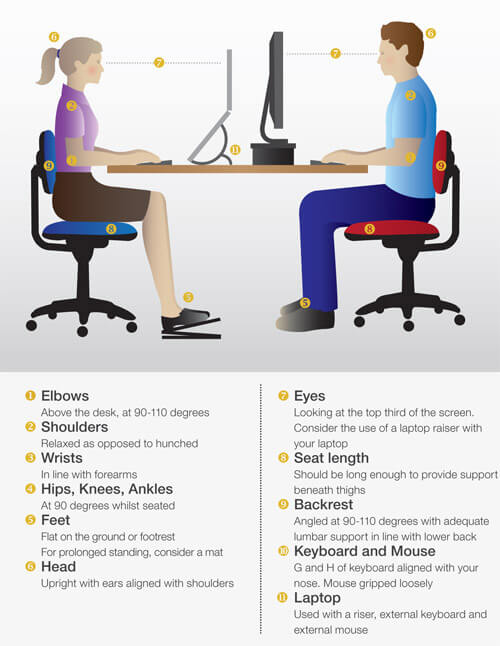 Source: UWA
Source: UWA
If you’re experiencing all these aches and pains and believe that an unoptimized workstation is causing it, here are three things you can do to make it ergonomic.
Adjusting Your Chair
The most significant contributor to your aches and pains is a chair that doesn’t fit you. Your body is forced to stay in awkward positions, misaligned and unbalanced, that causes strains on your body, leading to aches.
With that said, there are a few things you can do in regards to your chair to make it work for you. First, make sure your foot is planted solidly on the ground. If you’re sitting too high for that, lower the chair. If either that causes the table to be too high or the chair is unadjustable, opt for a footrest.
Second, use lumbar support that allows the spine to stay in its natural curve. Finally, when you’re typing, make sure your arms are relaxed and that you’re sitting up straight. Lower or remove your chair’s armrest to allow your shoulders to relax and elbows to move freely.
Here is an excellent video from the University of Western Australia:
Placing Your Keyboard and Mouse
Whenever you use your keyboard, you do not want your arms to be tilting up or tilting down, but level with your keyboard and mouse. In other words, your elbows should be approximately at a 90-degree angle for maximum comfort.
If you find that you have to tilt your hands up a bit to use the keyboard or mouse, needing to float your palm to type or move the cursor, use a wrist rest. Not only will it help maintain a level hand while typing, but most wrist rests come with soft padding, adding to the level of comfort, as well. As for the mouse, move it around with your arm rather than with your wrist only.
Setting Up the Monitor
Make sure that your eyes should be near the top of the monitor. For monitors that are 15 inches or smaller, the top of the screen should be level with your eyes. Any larger than that, then your eyes should be a quarter lower from the top. The monitor shouldn’t be too far or too close either, as that will force your eyes to strain.
Stretch your arms and hands straight at the monitor the way you usually sit. The distance between your shoulders to the tip of your fingers should be where your monitor stands. If you find that the images on the monitor are a little hard to see, either increase the font sizes or move the monitor a little closer.
By following the three tips we’ve given you, you can create a computer workstation that’s much more comfortable for you to work in. In doing so, not only do you help relieve your body of any pain, but it will also help you focus on your work more. As a result, you become more productive and produce higher-quality work.
If you are looking for an ergonomic chair for your workstation, get in touch with us today! We’re happy to help.


